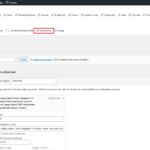Find Answers and Get Support › Forums › Cera – Intranet & Community Theme › Compatible Plugins › Grimlock › Grimlock Navigation menu
- This topic has 5 replies, 2 voices, and was last updated 5 years, 6 months ago by
Themosaurusrex.
-
AuthorPosts
-
KadmaelParticipant@kadmael
- 17 Topics
- 49 Posts
There is a “Grimlock navigation menu” in the HP but apparently no documentation on it here :
https://doc.themosaurus.com/category/cera/cera-9-comptible-plugins/cera-92-grimlock/
I need to change the icons and the colors of the buttons (i provide the icons myself by uploading them) . Where and ho can I do that ?
ThanksOK found : Appearance > Menu > Features > Copy/Create a new menu and change the icons
April 13, 2020 at 18:30 #11560@themosaurusrex- 0 Topics
- 2048 Posts
Hi @kadmael,
I’m sorry about that. This one is not very obvious… ?
The “Why Use our Intranet Platform” section of our demos are populated with WordPress navigation menus and shown on your page using Grimlock Navigation Menus, as you already know. In consequence, you can edit “Features” in the admin panels of your website.
You can change the text displayed by editing the description from each menu item in the menu section of your admin panel. If the description text area isn’t visible, please review your screen options, at the top right of your screen. (Please see attached.)
More on this in the following video tutorial:
Finally, it’s not directly related with your initial question but you might be interested in changing the colors for this menu. Please read the following topic if you wish also to do so:
https://support.themosaurus.com/forums/topic/colours-in-the-featured-homepage-menu/Regards,
April 14, 2020 at 16:24 #11638@themosaurusrex- 0 Topics
- 2048 Posts
Please note that the video is showing another theme but the process remains the same. ?
April 14, 2020 at 16:25 #11639@themosaurusrex- 0 Topics
- 2048 Posts
You’re welcome.
Cheers,
April 14, 2020 at 22:25 #11652 -
AuthorPosts
The topic ‘Grimlock Navigation menu’ is closed to new replies.