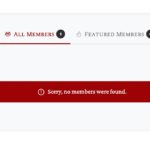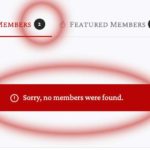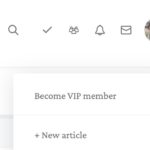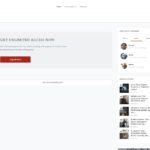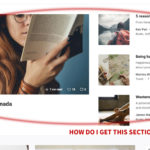Find Answers and Get Support › Forums › Gorgo – Multi-Purpose Gutenberg Blog & Magazine Theme › Website Setup › Posts › Authors are not showing
- This topic has 12 replies, 2 voices, and was last updated 5 years, 2 months ago by
Manathan.
-
AuthorPosts
-
MikeParticipant@brains99
- 26 Topics
- 78 Posts
When I click on author’s directory in the navigation it shows there are ‘2’ authors in the call out. However, below this it says “no authors found” and the two authors that exist do not show at all.
Why is that?
Thank you.
October 14, 2020 at 15:46 #24416@themodactyl- 0 Topics
- 6798 Posts
Hi @brains99,
If you have created some users manually, the reason why you can’t see them is because BuddyPress will only show members considered as “active members” on the site. Even if you manually activated the users, you need to log in with each user account at least once so that BuddyPress considers them as active members.
To make it easier for you, you can install the “User switching” plugin (https://wordpress.org/plugins/user-switching/). This plugin will allow you to browse your members list, then click on “Switch to” on the user of your choice. After switching, a link will appear at the bottom of your site to switch back to your admin user. You can then repeat the process for all your users and they should appear in your members page.
If you have Paid Membership Pro plugin activated, this issue could also come from its misconfiguration (and its BuddyPress add-on’s). Please make sure to deactivate Paid Membership Pro (and its BuddyPress add-on) to test if this is related to the configuration of these plugins.
If this is the case, we recommend that you follow this post explaining how Paid Membership Pro and its BuddyPress add-on work:
Regards,
October 15, 2020 at 10:25 #24439MikeParticipant@brains99- 26 Topics
- 78 Posts
Not sure why this would be os complicated. I simply want to see the authors on the website. It should be very simple. I need to install a plugin to see the members of the website? What? lol? That does not seem to make sense. Are you sure you understand what I’m asking?
I don’t know what “manually activated” is or means. How do you create users “manually”? What does that mean?
Please do me a favor, when you tell me to deactivate something, please include where it is located and HOW it is deactivated.
Where is this setting found?
Thank you.
October 15, 2020 at 14:32 #24455@themodactyl- 0 Topics
- 6798 Posts
Hi @brains99,
I’m not sure you understand what I’m saying. Unfortunately, it’s not as simple as it seems.
If you have created some users yourself manually, the reason why you can’t see them is because BuddyPress will only show members considered as “active members” on the site. It means that these users need to log in at least one time to be considered as “active members”. Then, they will be visible. 🙂
To make it easier for you, you can install the “User switching” plugin (https://wordpress.org/plugins/user-switching/). This plugin will allow you to browse your members list, then click on “Switch to” on the user of your choice. After switching, a link will appear at the bottom of your site to switch back to your admin user. You can then repeat the process for all your users and they should appear in your members page.
You don’t need to install this plugin to see the members of the website, you need to instal it to switch to your members to make them log in at least one time. Then, as I said above, they will be considered as “active members” and they will be visible.
Note that if you have Paid Membership Pro plugin activated, this issue could also come from its misconfiguration (and its BuddyPress add-on’s). Please make sure to deactivate Paid Membership Pro (and its BuddyPress add-on) to test if this is related to the configuration of these plugins.
Here is an article which help you to understand how you can easily deactivate plugins on WordPress:
https://www.wpbeginner.com/beginners-guide/how-to-easily-deactivate-wordpress-plugins/I hope my answer is clear and it will help you solve your issue. Don’t hesitate to come back to me if you need more details.
I’m waiting for your feedback. 🙂
Best,
October 16, 2020 at 10:00 #24488MikeParticipant@brains99- 26 Topics
- 78 Posts
I’m so confused. Sorry.
I created a new account with a different email address just as a regular person would do. I confirmed the email and went to the website and logged in. That account is now an “active member.”
However, when logged in under this account the homepage is gone, totally. where did it go? Why are they seeing something entirely different then my main admin account?
No clue what is going on. Very very confusing. What is this website supposed to be? I’m getting lost here.
I created another account as well and same thing. Also, you state that once they actually log in they become active members and will be visible. Nope. These profiles still do not show as active members.
October 16, 2020 at 16:36 #24539@themodactyl- 0 Topics
- 6798 Posts
Hi @brains99,
No worries. 🙂 Thanks for your feedback.
Could you provide us with screenshots of your homepage please? Please don’t hesitate to comment or highlight your screenshots to help us better understand your issue. My best guess is that your page is restrict by the Paid Membership Pro plugin to admin only, but I want to be sure by seeing your screenshots.
As I said, if you have Paid Membership Pro plugin activated, this issue could also come from its misconfiguration (and its BuddyPress add-on’s). Please make sure to deactivate Paid Membership Pro (and its BuddyPress add-on) to test if this is related to the configuration of these plugins.
Thank you.
October 19, 2020 at 09:19 #24602MikeParticipant@brains99- 26 Topics
- 78 Posts
You can’t just visit the website? rpgcompendium.com? lol
Screenshot of homepage attached? This is the logged OUT view. I just don’t know how to get all the features and featured content to show. I have one article tagged in each post category I have created.
I already did previously deactivate the Paid Membership Pro. I made another post about this because even though it is deactivated, it still shows up in the right side menu when I login. So it is deactivated but it still shows in the menu. I’m attaching that here too, although I made another different support ticket addressing this problem.
October 19, 2020 at 14:13 #24624@themodactyl- 0 Topics
- 6798 Posts
Hi @brains99,
I’m sorry, as I thought I understood, your issue appeared when a subscriber is logged in.
Please note that we are investigating on our client’s website at last resort. We usually ask for screenshots because we don’t necessarily have access to the website and, more importantly, we don’t necessarily understand exactly where the problem is.
My best guess is that PMPro has hidden the sections on your homepage. The simple fact that I open them to edit make all of them visible, as you can see.
You just have to delete the “Get unlimited access” section manually. 🙂
Best,
October 19, 2020 at 15:31 #24636MikeParticipant@brains99- 26 Topics
- 78 Posts
Thank you for this!
I am not sure I understand what you mean “You just have to delete the “Get unlimited access” section manually”
Just to be clear, are you saying I need to go into each post and do something? What exactly should I do? Sorry, I’m not clear. Where is that located?
Do you know how I can get the main top image to show? See attached for the example from your demo.
October 19, 2020 at 15:39 #24638@themodactyl- 0 Topics
- 6798 Posts
Hi @brains99,
I really suggest you to read this article of our documentation, specially the “Homepage Widget Area” part. It will help you to understand how to edit section/widgets used in your homepage:
In this case, there is a widget in your homepage titled “Get unlimited access”. This section/widget has to be delete manually.
Thank you for bring this new issue to our attention. We’re glad to answer any question related with the setup of our theme.
However, it very difficult for us to provide the best support possible and to keep track of issues and their resolution if so many questions are asked in the same topic.
Moreover, it’s easier for us to share the resolution for a single issue with other members of our community facing the same problem.So, could you move your other question into a different topic, please? one question = one topic.
By doing this, you will be making a great contribution to this forum, and we thank you very much for that! 🙂Thank you.
October 20, 2020 at 09:02 #24668MikeParticipant@brains99- 26 Topics
- 78 Posts
OK, thank you. But are you able to tell me what these two widget sections are called? That would be helpful. There are so many widgets and, actually, from what i can tell, your documentation does not actually state which two these are? See attached.
Can you please tell me?
October 20, 2020 at 19:07 #24709@themodactyl- 0 Topics
- 6798 Posts
Hi @brains99,
Thank you for bringing this other issue.
We ask our community to comply to very simple rules, like splitting long and convoluted questions into short straight-to-the-point questions, like sharing highlighted screenshots as much as possible or like posting one topic per request or subject.
This topic is related to “Authors are not showing”. It’s easier for us to share the resolution for a single issue with other members of our community facing the same problem. So, could you split your question into a different topic, please? One question = one topic.
By doing this, you will be making a great contribution to this forum, and we thank you very much for that! ?
Thank you.
October 21, 2020 at 10:12 #24729 -
AuthorPosts
Hi there,
This topic has been inactive for a while now so we will be closing it to keep the forum tidy. Don't hesitate to create a new topic if you still need help and we'll be glad to help you!
Best regards,
The Themosaurus team.
The topic ‘Authors are not showing’ is closed to new replies.