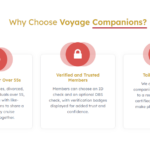Find Answers and Get Support › Forums › Gwangi – PRO Multi-Purpose Membership, Social Network & BuddyPress Community Theme › Theme Customizer › Appearance › Change Colour of Icons & Icon Images
- This topic has 1 reply, 2 voices, and was last updated 1 year, 3 months ago by
Manathan.
-
AuthorPosts
-
@themodactyl
- 0 Topics
- 6798 Posts
Hi Liam,
You can change the menu colors by first adding one of the 4 following CSS classes to your menu items:
primary
info
success
dangerTo add CSS classes to any menu item, please navigate to its “Appearance > Menus” and then select your “Features – Homepage” menu. Then, paste the wanted code in the “CSS Classes” text field. (If the text field is hidden, open the “Screen options” tab at the top right of your screen and check the “CSS Classes” box.)
You can also change the icons by choosing one of the following if necessary: https://fontawesome.com/v4.7.0/icons/
For example, just replacefa fa-lockbyfa fa-bellto display a bell icon instead of the lock icon.These HTML markups:
<span class="menu-image-title"><span class="icon-wrapper"><i class="fa fa-lock" aria-hidden="true"></i><span class="h5 d-block">Your Data are Safe</span></span></span>
have to become:
<span class="menu-image-title"><span class="icon-wrapper"><i class="fa fa-bell" aria-hidden="true"></i><span class="h5 d-block">Your Data are Safe</span></span></span>Finally, you can also change their colors in the Customizer by visiting “Appearance > Customize > Community”. You will find 6 color pickers among which 5 will affect these classes:
Love Buttons Color -> primary
Message Buttons Color -> info
Success Buttons Color -> success
Delete Buttons Color -> danger
Miscellaneous Buttons Color -> (default)Please note that these colors changes will impact other components of your theme, like the BuddyPress action buttons in your members directory page.
For quick demo, please give a look to the following video tutorial: https://youtu.be/IUDVjGCPo4I
We hope this helps!
Cheers,
September 26, 2024 at 09:35 #48562 -
AuthorPosts
Hi there,
This topic has been inactive for a while now so we will be closing it to keep the forum tidy. Don't hesitate to create a new topic if you still need help and we'll be glad to help you!
Best regards,
The Themosaurus team.
The topic ‘Change Colour of Icons & Icon Images’ is closed to new replies.