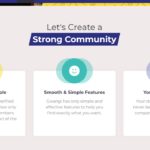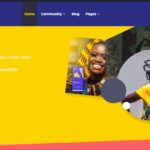Find Answers and Get Support › Forums › Gwangi – PRO Multi-Purpose Membership, Social Network & BuddyPress Community Theme › Theme Customizer › Appearance › Colors not Changing
- This topic has 8 replies, 3 voices, and was last updated 4 years, 2 months ago by
Manathan.
-
AuthorPosts
-
SturgeonParticipant@sturgeondigital
- 4 Topics
- 11 Posts
Good day
I have minor issues with changing few this on my site.
1. The default red color in some parts of the site are refusing to change (see attached pic 1 & 2)
2. On (pic 3) I can’t find where the text for the boxes is sitting. I can change the headers since they are the features but I can’t seem to find where the other text isJuly 21, 2021 at 10:30 #33622@themosaurusrex- 0 Topics
- 2048 Posts
Hi Sturgeon,
Thank you for reaching out!
1. You can change the color of your Grimlock Section widgets in your Customizer. Simply navigate to Appearance > Customize > Widgets and select the section to change. Please also make sure to add the following CSS class to your widget:
section--above-angled-right
section--above-angled-leftThen, you will also need to the add the following CSS class to the direct NEXT widget:
section--below-angledTo add CSS classes to any Grimlock widget, please navigate to its “Style” tab and paste the given code in the “CSS Classes” text field.
For quick demo, please give a look to the following video tutorial: https://youtu.be/EgWLZmaAioQ
2. The “Find People Near You” and “Let’s Make Dating More Human & More Simple” section of our demos are populated with WordPress navigation menus. For instance, you can edit “Feature – homepage” in the admin panels of your website.
You can change the text displayed by editing the description from each menu item in the menu section of your admin panel. If the description text area isn’t visible, please review your screen options, at the top right of your screen. More on this in the following video tutorial:
Finally, it’s not directly related with your initial question but you might be interested in changing the colors or the icons for this menu. Please read the following topic if you wish also to do so:
Regards,
July 21, 2021 at 17:19 #33658@themodactyl- 0 Topics
- 6796 Posts
Hi Sturgeon,
As it depends on which theme builder you’re using, it’s best if we take a quick look at this…
Could you create a new website user for us please? If possible with administrator capabilities so we can make a quick check of your settings.
You can post the user name and password in your next reply and mark it as private to keep this between us.Thank you.
July 27, 2021 at 12:22 #33852@themodactyl- 0 Topics
- 6796 Posts
Hi Sturgeon,
With Elementor, you have the possibility to apply a shape to a section. Please find the attached screenshot in my next reply. To modify this, please click on the section and in Style > Shape Divider > Bottom, you’ll be able to change the color.
Hope this will help you.
Best,
July 28, 2021 at 14:03 #33901@themodactyl- 0 Topics
- 6796 Posts
You’re welcome Sturgeon. 🙂
If you’re happy with our theme, feel free to review our theme on our Themeforest page:
https://themeforest.net/item/gwangi-dating-community-theme/21115855It’s very appreciated and it helps us making our products more known to new potential customers, which allow us more time to improve the quality over time and develop new features. It’s a win-win !
And by doing this, you will be making a great contribution to our community! #SharingIsCaring ❤️
Thank you!
July 29, 2021 at 09:12 #33920 -
AuthorPosts
The topic ‘Colors not Changing’ is closed to new replies.