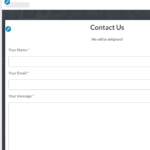Find Answers and Get Support › Forums › Gwangi – PRO Multi-Purpose Membership, Social Network & BuddyPress Community Theme › Website Setup › Forms › CONTACT FORM
- This topic has 8 replies, 2 voices, and was last updated 7 years, 4 months ago by
Themosaurus.
-
AuthorPosts
-
@themosaurus
- 1 Topics
- 1675 Posts
Hi @AIOKOGI,
On our demos, the contact page is widgetized page and it contains Grimlock section widgets and a map widget from Google Maps Easy (https://wordpress.org/plugins/google-maps-easy/).
If you want to make your contact page look exactly the same as the demo, you will need to use the “Homepage Minimal” template and override the Homepage widget area using Easy Custom Sidebars (https://wordpress.org/plugins/easy-custom-sidebars/). This will allow you to add Grimlock section widgets to your contact page.
Next, you can copy/paste your contact form 7 shortcode into the content of any Grimlock section widget.
Finally, regarding Google Maps Easy, you will first need to configure your map. Then, just add the widget from Google Maps Easy to your page and select the right map to display.To setup your map, please read Google Maps Easy documentation:
https://supsystic.com/plugins/google-maps-plugin/#faqTo setup the contact form, please refer to the following post:
We’ve made a tutorial to help you create additional widgetized pages:
You will find the steps to create a widgetized page in the following quick video tutorial:
We hope that you will find these helpful.
Regards,
May 23, 2018 at 13:55 #530@themosaurus- 1 Topics
- 1675 Posts
Hi @AIOKOGI,
You can make your contact form “float” by adding the following CSS classes to your widget:
section--boxed pb-0To add CSS classes to any Grimlock section widget, please navigate to its “Style” tab and paste the given code in the “CSS Classes” text field.
We hope this helps! ?
Cheers,
May 23, 2018 at 14:01 #532XuxxiParticipant@xuxxi- 3 Topics
- 32 Posts
Hi,
I used Homepage Minimal template http://prntscr.com/jlosn1 and this was how my contact page look like (disappeared) http://prntscr.com/jlote4May 23, 2018 at 16:40 #533XuxxiParticipant@xuxxi- 3 Topics
- 32 Posts
I have created the page. However i am still having following issues..
1. The easy map is continuously loading without showing the location
2. How do I upload contact background image
3. The form is not flying in as in the demo.. ThanksMay 23, 2018 at 18:54 #534XuxxiParticipant@xuxxi- 3 Topics
- 32 Posts
The activation link sent after registration on the is asking user for “ACTIVATION KEY” when the link is clicked https://prnt.sc/jm12g3
How do I solve this?Thank You
May 24, 2018 at 12:15 #540@themosaurus- 1 Topics
- 1675 Posts
Hi @AIOKOGI,
Please create a widgetized page if you want to make the page look like our demo contact page.
You need to use the “Homepage Minimal” template AND override the Homepage widget area using Easy Custom Sidebars to make a widgetized page. Please find more on this in the following post:
You will find the steps to create a widgetized page in the following quick video tutorial:
This will allow you to add Grimlock section widgets and Google Maps Easy to your contact page.
Regards,
May 24, 2018 at 15:33 #546@themosaurus- 1 Topics
- 1675 Posts
AIOKOGI said:
I have created the page. However i am still having following issues..1. The easy map is continuously loading without showing the location
2. How do I upload contact background image
3. The form is not flying in as in the demo.. Thanks
—-1) Did you correctly generate Google Maps API key? Is your map correctly set? Please find more on the Google Maps Easy settings in the documentation: https://supsystic.com/plugins/google-maps-plugin/#faq
Also, please be informed that the debugging and setting of Google Maps Easy related issues isn’t part of the support we will provide for our theme (Gwangi) and our plugins (Grimlock suite). For more dedicated help with this plugin, we invite you to post requests directly on the support forum:2) First, you need to create a widgetized page and add Grimlock section widgets to it. Next, copy/paste your contact form 7 shortcode in the content and select your background image in the “Style” tab of your widget.
3) First, you need to create a widgetized page and add Grimlock section widgets to it. Next, copy/paste the following CSS classes in the “CSS Classes” text field that you will find in the “Style” tab of your widget:
section--boxed pb-0Regards,
May 24, 2018 at 15:49 #548@themosaurus- 1 Topics
- 1675 Posts
Also, can you please create a new topic for your ACTIVATION KEY issue ?
It’s really easier for us to treat one issue per topic. Moreover, it helps other member of our community to find a solution to a problem you might have encountered.Thank you in advance.
May 24, 2018 at 15:49 #549 -
AuthorPosts
The topic ‘CONTACT FORM’ is closed to new replies.