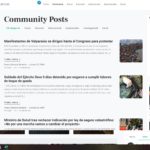Find Answers and Get Support › Forums › Gorgo – Multi-Purpose Gutenberg Blog & Magazine Theme › Feature Requests › how to rotate image counterclockwise as shown in picture?
Tagged: Implemented
- This topic has 3 replies, 3 voices, and was last updated 4 years, 8 months ago by
Themosaurusrex.
-
AuthorPosts
-
Franco Ceballos RastelloParticipant@xthreeh
- 5 Topics
- 7 Posts
Up::0Hi, how could I put the community post in the same position as it appears in the post box; Image on the left and then text on the right?
September 11, 2020 at 15:19 #17437September 13, 2020 at 14:02 #17512@themodactyl- 0 Topics
- 6798 Posts
Hi @xthreeh,
Thank you for your great feedback. ?
To change this, simply add the following code snippet to your website:
/** * Change the images direction */ .posts--12-cols-lateral .card .card-media { order: -1 !important; padding-right: 1.5rem !important; } .posts--12-cols-lateral .card .card-body { padding-right: 0 !important; }To add this code snippet to your site, we recommend that you paste it to the Custom CSS panel of your WordPress Customizer. Just go to your dashboard and navigate to “Appearance > Customize > Additional CSS”.
Pasting your code snippet there should do the trick for you.Also, it’s important to remember that we share snippet only to solve issues with our theme. Any further request for CSS snippets will have to be part of a defect that needs to be fixed urgently. No snippets will be shared otherwise.
This is standard design with our theme but it would be indeed very nice to choose the direction.
Please note that I took the liberty to move this topic to our Feature Requests forum. As your idea could be a nice addition to our theme, we will implement this feature if other community members upvote your request.
We’ll keep you informed. Thank you very much for contributing to this theme!
Best regards,
September 14, 2020 at 09:55 #17576@themosaurusrex- 0 Topics
- 2048 Posts
Hi,
We recently released a new version of your theme. Updating your theme, Grimlock plugins and all the other recommended plugins will bring this feature to your website. (Please see attached.)
If you have correctly updated the theme and Grimlock, the problem should now be fixed. You might still be seeing the issue because your browser cache is showing you an older version of the page (browsers do that to load pages faster). So to see that the issue is resolved you will need to empty your browser cache and reload the page. If you want to read more on what browser cache is and how to clear it, here is an article that might help you:
https://www.lifewire.com/how-to-clear-cache-2617980To update your theme, you can download and install the Envato Market plugin (https://envato.com/market-plugin/) on your WordPress site.
Once the plugin is installed and activated, go to “Envato Market” in your admin menu and follow the instructions under “Activate Envato API Connection”.
When this is done, you will see your purchased themes under the “Themes” tab and you should be able to update your theme from there by clicking the “Update available” button.
Cheers,
April 28, 2021 at 10:58 #31071 -
AuthorPosts
The topic ‘how to rotate image counterclockwise as shown in picture?’ is closed to new replies.