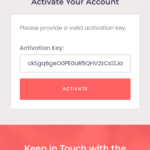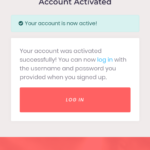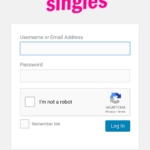Find Answers and Get Support › Forums › Gwangi – PRO Multi-Purpose Membership, Social Network & BuddyPress Community Theme › Website Setup › Pages › Login after Activation
- This topic has 8 replies, 3 voices, and was last updated 7 years, 3 months ago by
Themosaurus.
-
AuthorPosts
-
kamParticipant@harryshapes
- 40 Topics
- 139 Posts
Hi,
When a member signs up they receive an email to activate their account. Once they activate they are prompted to log in. When you click the log in button it takes you to the back end WordPress log in page where in the main title it states ‘WordPress’.
I do not want ‘wordpress’ to show. How do I remove this so I can place another text there.
Alternatively how do you redirect to say the front log in page on the website when prompted to log in after Activation?
Please see attached images
Thanks
Screenshot_20181012-113107
Screenshot_20181012-113351
Screenshot_20181012-113402
Screenshot_20181012-113410
October 12, 2018 at 12:43 #2802@themosaurus- 1 Topics
- 1675 Posts
Hi @harryshapes, @cnpandya,
The best way to prevent this screen to appear is to redirect all calls from
wp-login.phpto your new login page created using Login With Ajax (https://wordpress.org/plugins/login-with-ajax/).To do so, simply add the following code snippet to your website:
function gwangi_custom_login_redirect(){ global $pagenow; if( 'wp-login.php' == $pagenow ) { if ( isset( $_POST['wp-submit'] ) || ( isset($_GET['action']) && $_GET['action']=='logout') || ( isset($_GET['checkemail']) && $_GET['checkemail']=='confirm') || ( isset($_GET['checkemail']) && $_GET['checkemail']=='registered') ) return; else wp_redirect(home_url('/login')); exit(); } } add_action( 'init', 'gwangi_custom_login_redirect' );Don’t forget to replace the /login part by your login page name if you are not using the same.
To add this code snippet to your site, we recommend that you use a the Code Snippets plugin (https://wordpress.org/plugins/code-snippets/). If you have never activated this plugin, please read the following post:
We hope this will solve your issue. ?
Best,
October 12, 2018 at 15:22 #2807kamParticipant@harryshapes- 40 Topics
- 139 Posts
Thanks for your reply..
Would you mind clarifying exactly what file and where in the website I would need to add this code..
Do I do it purely on the WordPress side through the code snippet plugin or ftp into it and ammend the files.. if so what files?
Please advise
Thanks
October 12, 2018 at 15:53 #2811@themosaurus- 1 Topics
- 1675 Posts
Hi @harryshapes,
We recommend that you use a the Code Snippets plugin (https://wordpress.org/plugins/code-snippets/). Simply create a new snippet and paste the provided code. Then, just select the “Only run on site front-end” option and hit the “Save Changes and Activate” button.
It should do the trick. ?
If you have never activated this plugin, please read the following post:
We hope this will help.
Regards,
October 12, 2018 at 15:59 #2813@themosaurus- 1 Topics
- 1675 Posts
October 12, 2018 at 18:52 #2822 -
AuthorPosts
The topic ‘Login after Activation’ is closed to new replies.