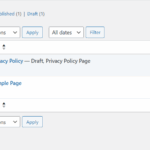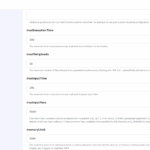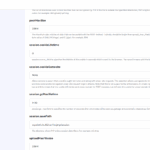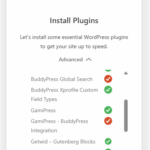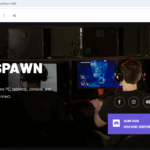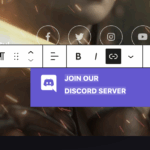Find Answers and Get Support › Forums › Armadon – Gaming Community WordPress Theme › Website Setup › Pages › Missing pages shown on the demo
- This topic has 21 replies, 5 voices, and was last updated 7 months, 2 weeks ago by
Manathan.
-
AuthorPosts
-
@roboraptor
- 0 Topics
- 428 Posts
Hi there,
Thanks for getting in touch!
We provide support only during Belgian business hours (Monday to Friday, from 8:30 am – 5:30 pm CEST), and our current response time can be up to 1 business day. We’ve received your request and we’ll get you an answer ASAP.
We really thank you for your patience!
In the meantime, feel free to check out our documentation resources for more help: https://doc.themosaurus.com/
Kind regards,
May 18, 2025 at 23:03 #49200@themodactyl- 0 Topics
- 6798 Posts
Hi Matt,
Thank you for buying our theme. We hope it will meet all your expectations! 🙂
Perhaps there might be an upload limit that prevents the the setup form complete. In this case, we really suggest you to reset your WordPress database using WP Reset (https://wordpress.org/plugins/wp-reset/) and start fresh with our setup wizard. But before that, please activate logging on your website. Just turn WP_DEBUG to true, by pasting the following code lines in your wp-config.php file, just before the line that says ‘That’s all, stop editing! Happy blogging.’:
// Enable WP_DEBUG mode define( 'WP_DEBUG', true ); // Enable Debug logging to the /wp-content/debug.log file define( 'WP_DEBUG_LOG', true ); // Disable display of errors and warnings define( 'WP_DEBUG_DISPLAY', false ); @ini_set( 'display_errors', 0 );More on this in the following topic: Debugging in WordPress.
This way, if the import is not completed, we’ll might have a clue of chat’s going on.
Thank you.
May 19, 2025 at 08:21 #49202@themodactyl- 0 Topics
- 6798 Posts
Hi Matt,
Since you’ve met this error again when running the demo setup, thanks to the code snippet that you’ve recently added to your
wp-config.phpfile, we should be able to read the error.Could you share the content of your
debug.logfile with us please? You can post the content of this file as plain text in your next reply and mark it as private to keep this between us.After having reviewed your next reply, we’ll be able to tell you if the issue is caused by our product, a third party plugin or any type misconfiguration on your server.
If we’re not able to help, we’ll recommend you to transfer the error logs to the plugin author or to your server hosting support.
Thank you.
May 20, 2025 at 09:21 #49205@themodactyl- 0 Topics
- 6798 Posts
Hi Matt,
Thanks for sharing those logs. I don’t see any fatal errors in your debug output—only notices about translation loading running too early and a few deprecation warnings—so these aren’t what’s preventing the demo import. Instead, the fact that your import never completes points to a server-side limit or timeout during the setup process.
Here’s what I suggest checking next:
- PHP execution time
If your server’s max_execution_time is too low, the setup wizard can time out before it finishes importing all pages. Try raising it to at least 300 seconds (or 0 for no limit) in your php.ini or via your host’s control panel. - Memory limit
Although you didn’t hit a “memory exhausted” error here, having a higher memory_limit (e.g. 256M or 512M) will give the import more headroom. You can follow the “Step 2.2 – Memory limit” of this article : Demo Import Troubleshooting – Common Issues and Resolutions - Upload and post size
Ensure upload_max_filesize and post_max_size are large enough to handle our demo assets (at least 64M each). Also explained in the same step of the previous article. - Disable debugging during import
Running with WP_DEBUG and WP_DEBUG_LOG on can significantly slow down processes that fire many hooks—like our setup wizard. This might be why you have less content than before when running the theme setup. Set them back to false while running the import.
Once you’ve increased those limits and turned off debugging, please reset your database (using WP Reset) and run the theme setup again. That should allow the wizard to complete and import all of the demo’s pages and content.
Let me know how it goes!
May 21, 2025 at 09:28 #49212@themodactyl- 0 Topics
- 6798 Posts
Hello Matt,
Thank you for your feedback.
Regarding the BuddyPress Xprofile Custom Field Types plugin, you can download it manually here: https://www.buddyboss.com/integrations/buddypress-xprofile-custom-field-types/
Regarding the second plugin, please be aware that it is no longer required. GamiPress now includes the integration with BuddyPress automatically.
Can you confirm that all of your pages have been imported?
Best regards,
May 22, 2025 at 10:13 #49219@themodactyl- 0 Topics
- 6798 Posts
Hello Matt,
I apologize for the oversight in my previous response.
Regrettably, until the plugin’s authors have resolved the security vulnerability, installation will not be possible for this plugin.
However, the plugin should not impede the content import process. Have you diligently followed all the steps outlined in the article I previously provided? The « Step 3 – server’s timeout period » may be particularly helpful. If these steps have not been successful, and all other steps have been completed, kindly provide us with the information specified in « Step 4 – Send information to Themosaurus. ».
Best regards,
May 23, 2025 at 09:59 #49223MattParticipant@mathewhiatt- 2 Topics
- 13 Posts
Hi Manathan,
Yes, I provided you with screenshot proof that I followed all of the steps, including the server’s timeout period. I tried setting it to both 0 and 300, neither made a difference. I provided you with the debug log in step 4. I also provided you with my login details to verify everything was done correctly.
May 23, 2025 at 15:31 #49224@themodactyl- 0 Topics
- 6798 Posts
Hi Matt,
Thank you for your feedback. We will investigate further to find from where this issue is coming from and how we can help you.
Can we reset the website and launch the theme setup ourselves ?
Thank you for your patience.
Regards,
May 26, 2025 at 08:56 #49226@themodactyl- 0 Topics
- 6798 Posts
Hi Matt,
Our dev investigated but noticed that Astra them was installed, but not our theme Armadon. Seems there were Elementor’s pages too. So, we were afraid to reset the webiste, as you’ll loose all content, only the theme’s content will be imported. Can you confirm us we can reset your website ?
Best,
May 27, 2025 at 21:41 #49231@themoceratops- 1 Topics
- 433 Posts
Hi Matt,
I’ve reset your website and imported the theme and demo contents. Looks like your hosting server was sometimes having “503 Error – Server temporarily unavailable” during the import process which cut the import before it was finished, but after re-starting the process a few times it finally managed to import everything.
Best regards,
May 28, 2025 at 13:33 #49234@themodactyl- 0 Topics
- 6798 Posts
Hi Matt,
The link is located on the text. Please select the text, you’ll be able to click on the chain to edit the link. 🙂
Best,
May 29, 2025 at 09:14 #49238 -
AuthorPosts
Hi there,
This topic has been inactive for a while now so we will be closing it to keep the forum tidy. Don't hesitate to create a new topic if you still need help and we'll be glad to help you!
Best regards,
The Themosaurus team.
The topic ‘Missing pages shown on the demo’ is closed to new replies.