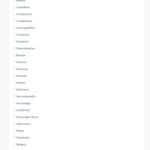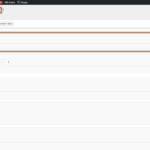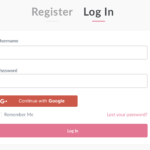Find Answers and Get Support › Forums › Gwangi – PRO Multi-Purpose Membership, Social Network & BuddyPress Community Theme › Compatible Plugins › BuddyPress › Simplified Registration Form
- This topic has 3 replies, 2 voices, and was last updated 7 years, 4 months ago by
Themosaurus.
-
AuthorPosts
-
Marius BolikParticipant@smartidiot
- 6 Topics
- 16 Posts
Hello,
after adding all needed fields for user profiles in BuddyPress, unfortunately every single field is present in the registration form.
Do you know a good solution to simplified the registration form? I attached an image to illustrate my issue.Best Regards
MariusAugust 18, 2018 at 10:18 #1697@themosaurus- 1 Topics
- 1675 Posts
Hi Marius Bolik,
When creating profile fields, all the fields included in the “Base” group will be in the registration form. If you want to create profile fields that are not present in the registration form, you just need to create a new field group and put the fields you want in it.
Here is how it works (please review attached screenshot):
- Click “Add New Field Group” to create a new field group
- That will create a new tab, you can then click it and add your profile fields
- You can also drag and drop already created fields into the new tab
Best regards,
August 20, 2018 at 07:47 #1704Marius BolikParticipant@smartidiot- 6 Topics
- 16 Posts
Thank you so much!!! This saved my life!
One more Question:
I added the Plugin “Nextend Social Login and Register” which works great with your theme!
Is there the possibility to change the position of the Register and Tabs?
I want to show the Login Tab first, so that users can directly see the Social Login options before they may use the
conventional Registration Tab.You should include the “Nextend Social Login and Register” by default in Gwangi. It makes the Theme even better 😀
Best Regards
MariusAugust 22, 2018 at 07:45 #1728@themosaurus- 1 Topics
- 1675 Posts
Hi Marius,
Thank you for your great feedback! ?
This plugin might be indeed a great addition to the list of compatible plugins as it might really interest other users! Thank you for bringing it to our attention.Yes, we can switch the two tabs and activate the login tab on page load. To do so, you will need to add two custom code snippets, one in your CSS editor and the other with PHP Code Snippets.
First, you will have to edit the form styles. Please navigate to “Appearance > Customize > Additional CSS” in your admin panel and copy/paste in the following code snippet:
#register-page > .nav { flex-direction: row-reverse; } #register-page, .tab-pane--register { opacity: 0 !important; } #register-page.force-show, .tab-pane--register.force-show { opacity: 1 !important; }Then, we need to activate the login tab first. Please add the following php code snippet to your website using the Code Snippets plugin (https://wordpress.org/plugins/code-snippets/):
function gwangi_custom_activate_login_tab() { ?> <script type="text/javascript"> (function($) { // Activating the login tab. $('#pills-login-tab').one('click', function() { $('#register-page').addClass("force-show"); }).click(); $('#pills-register-tab').on('click', function() { $('.tab-pane--register').addClass("force-show"); }); })(jQuery); </script> <?php } add_action( 'wp_footer', 'gwangi_custom_activate_login_tab', 1000 );If you want to know more about this plugin and how it works, you can also refer to this article of our documentation for more information about Code Snippets:
We hope this can help you with your setup.
Best regards,
August 22, 2018 at 13:19 #1734 -
AuthorPosts
Hi there,
This topic has been inactive for a while now so we will be closing it to keep the forum tidy. Don't hesitate to create a new topic if you still need help and we'll be glad to help you!
Best regards,
The Themosaurus team.
The topic ‘Simplified Registration Form’ is closed to new replies.