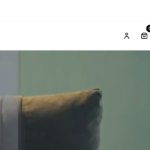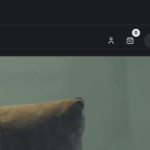Find Answers and Get Support › Forums › Mandha – Multipurpose WooCommerce Theme › Compatible Plugins › Dark Mode Icon not showing
Tagged: Waiting for Themosaurus
- This topic has 1 reply, 3 voices, and was last updated 2 years ago by
Manathan.
-
AuthorPosts
-
@roboraptor
- 0 Topics
- 425 Posts
Hi there,
Thanks for getting in touch!
We provide support only during Belgian business hours (Monday to Friday, from 8:30 am – 5:30 pm CEST), and our current response time can be up to 1 business day. We’ve received your request and we’ll get you an answer ASAP.
We really thank you for your patience!
In the meantime, feel free to check out our documentation resources for more help: https://doc.themosaurus.com/
Kind regards,
June 24, 2023 at 00:34 #45458@themodactyl- 0 Topics
- 6779 Posts
Hi Riyaz,
Thank you for reaching out.
To change this, simply add the following code snippet to your website:
/** * FIX: Add icon to Dark Switch */ button.grimlock-dark-mode__toggle:before{ font-family: var(--grimlock-icon-font-family) !important; content: '\f186'; font-weight: 100; font-style: normal; text-rendering: auto; -webkit-font-smoothing: antialiased; } .grimlock-dark-mode--on button.grimlock-dark-mode__toggle:before{ font-family: var(--grimlock-icon-font-family) !important; content: "\f185"; font-weight: 100; font-style: normal; text-rendering: auto; -webkit-font-smoothing: antialiased; }To add this code snippet to your site, we recommend that you paste it to the Custom CSS panel of your WordPress Customizer. Just go to your dashboard and navigate to “Appearance > Customize > Additional CSS”.
Pasting your code snippet there should do the trick for you.Also, it’s important to remember that we share snippet only to solve issues with our theme. Any further request for CSS snippets will have to be part of a defect that needs to be fixed urgently. No snippets will be shared otherwise.
If you want to go further with the customization of your website, we advise that you require customization work.
Regards,
June 26, 2023 at 10:50 #45480 -
AuthorPosts
You must be logged in to reply to this topic.