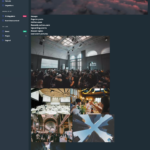Find Answers and Get Support › Forums › Cera – Intranet & Community Theme › Installation & Updates › Demo Content Installation › Dark Theme Dashboard Page Not Loaded Properly After Imported Demo
- This topic has 6 replies, 2 voices, and was last updated 4 years, 11 months ago by
Manathan.
-
AuthorPosts
-
ParkParticipant@parklai
- 10 Topics
- 22 Posts
Hi, after imported the dark theme demo, the homepage is not displaying as per the demo visual. I tried following the instruction in the below link:
But seems like the template is for the light theme, can you pass me the dark theme templates for the 3 pages?
Thank you.
October 6, 2020 at 08:05 #23942@themodactyl- 0 Topics
- 6796 Posts
Hi @parklai,
Thank you for buying our theme. We hope it will meet all your expectations. 🙂
If you’re convinced that something went wrong during the import, it’s recommended to address the issue right now as it might lead to other problems in the future.
In this case, we really suggest to use the setup wizard to install the theme, as it will programmatically do every steps for you.
You can easily reset your WordPress database using WP Reset (https://wordpress.org/plugins/wp-reset/) and start fresh with our setup wizard.
Regards,
October 6, 2020 at 09:59 #23962@themodactyl- 0 Topics
- 6796 Posts
Hi @parklai,
We recently released a new version of your theme. Updating your theme, Grimlock plugins and all the other recommended plugins to the latest version should fix this issue.
If you have correctly updated the theme and Grimlock, the problem should now be fixed. You might still be seeing the issue because your browser cache is showing you an older version of the page (browsers do that to load pages faster). So to see that the issue is resolved you will need to empty your browser cache and reload the page. If you want to read more on what browser cache is and how to clear it, here is an article that might help you:
https://www.lifewire.com/how-to-clear-cache-2617980To update your theme, you can download and install the Envato Market plugin (https://envato.com/market-plugin/) on your WordPress site.
Once the plugin is installed and activated, go to “Envato Market” in your admin menu and follow the instructions under “Activate Envato API Connection”.
When this is done, you will see your purchased themes under the “Themes” tab and you should be able to update your theme from there by clicking the “Update available” button.
Cheers,
November 4, 2020 at 10:28 #25787 -
AuthorPosts
The topic ‘Dark Theme Dashboard Page Not Loaded Properly After Imported Demo’ is closed to new replies.