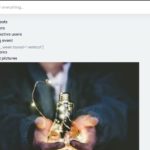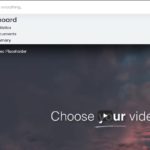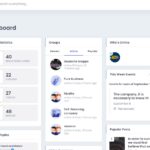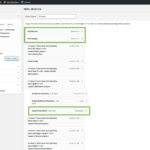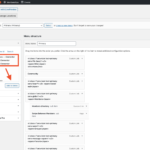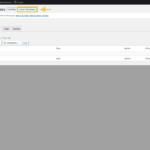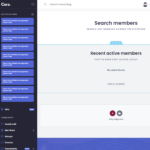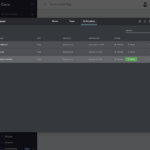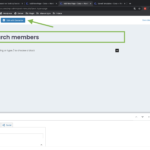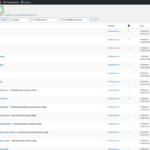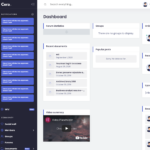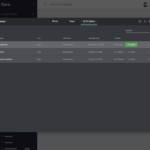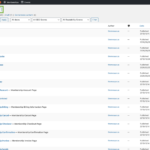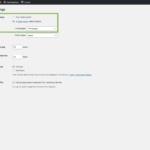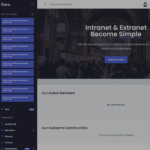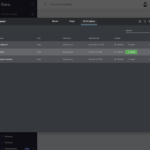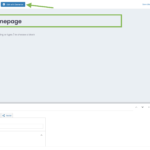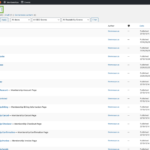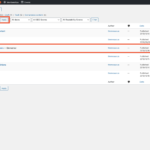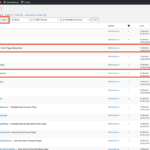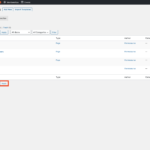Find Answers and Get Support › Forums › Cera – Intranet & Community Theme › Installation & Updates › Demo Content Installation › Dashboard not looking like demo
- This topic has 16 replies, 5 voices, and was last updated 4 years, 7 months ago by
Manathan.
-
AuthorPosts
-
KelechiParticipant@jayman
- 1 Topics
- 7 Posts
Hi, I just imported the demo content for cera, and my dashboard content is not looking as organize as the demo. Please how can it be fixed.
Here’s the link to the website https://digicomm.executelabs.io/
Kindly find attached screenshot.
Thanks
September 8, 2020 at 17:07 #17244@themodactyl- 0 Topics
- 6779 Posts
Hi @jayman;
Thank you for buying our theme. We hope it will meet all your expectations.
Could you confirm that you have selected “Elementor” as your primary page builder during the setup process please?
If Elementor is not properly set or if something went wrong during your setup, we really suggest to use the setup wizard to install the theme, as it will programmatically do extra steps for you. If something went wrong during the import, it’s also recommended to address the issue right now as it might lead to other problems in the future.
You can easily reset your WordPress database using WP Reset (https://wordpress.org/plugins/wp-reset/) and start fresh with our setup wizard.
Regards,
September 8, 2020 at 17:16 #17246KelechiParticipant@jayman- 1 Topics
- 7 Posts
Hi @manathan
Thanks for your quick response. Yes I selected Elementor as my primary page builder, and I used the setup wizard to install the theme.
I have also reset my wordpress database and installed from scratch with setup wizard, but it’s showing the same thing.Please did you get my last reply with a wp user account created for you?
September 8, 2020 at 19:53 #17258@themodactyl- 0 Topics
- 6779 Posts
Hi @jayman,
Thank you for your feedback. We have received both of your messages. 🙂
Your support team is currently doing their best to offer the best support possible despite the high volume of requests.
Please note that we provide support only during belgian business hours : Monday to friday, from 8:30 am – 5:30 pm CEST. Our response time can be up to 1 business day.
Indeed, something went wrong during the import. However, you simply have to import the template manually. I took the liberty the import the homepage one. 🙂
Regards,
September 9, 2020 at 08:48 #17272Ricardo CamachoParticipant@messengerstudio- 0 Topics
- 1 Posts
Hello, my website is having the same issue with elementor. It did not import correctly. Please help, thanks
September 10, 2020 at 01:10 #17319@themosaurusrex- 0 Topics
- 2048 Posts
Hi @messengerstudio, @jayman,
We really thank you for your patience. We’re putting together quick step-by-step guide that will help you to solve this.
We’ll be back to you ASAP.
Thank you for your trust.
September 10, 2020 at 19:02 #17362@themodactyl- 0 Topics
- 6779 Posts
Hi @jayman and @messengerstudio,
We really thank you for your patience. 🙂
There is definitely an issue with the Elementor import which will be fixed in the next update. In the meantime, here is how you can solve your issue.
- Delete all the templates: Go to “Dashboard” > “Templates” > “Saved Templates” and delete all the templates.
- Import the new templates: Then, go to “Dashboard” > “Templates” > “Saved Templates” and click on “Import Templates” to select the file you will download. <br>Download the news templates by clicking on the link below:
- Delete the three Elementor pages: Go to “Dashboard” > “Pages” and select the “Homepage”, “Dashboard” page and the “Search members” page.
- Create these news pages:
- Create the homepage:
- Go to your “Dashboard” > “Pages” > “Add new”.
- Add the title and select the “Elementor full width templates”. Then, click on “Edit with Elementor”.
- Click on the “Templates” icon.
- Click on “My Templates” and import the “Homepage” template into this page, as the document settings.
- Publish this page.
- Return to your dashboard and go to “Settings” > “Reading” to select the page we just create as your homepage.
- Create the Dashboard page:
- Go to your “Dashboard” > “Pages” > “Add new”.
- Add the title and select the “Elementor full width templates”. Then, click on “Edit with Elementor”.
- Click on the “Templates” icon.
- Click on “My Templates” and import the “Dashboard” template into this page, as the document settings.
- Publish this page.
- Create the Search Members page:
- Go to your “Dashboard” > “Pages” > “Add new”.
- Add the title and select the “Elementor full width templates”. Then, click on “Edit with Elementor”.
- Click on the “Templates” icon.
- Click on “My Templates” and import the “Search members” template into this page, as the document settings.
- Publish this page.
- Create the homepage:
- Add the new pages to the menu: Go to you “Dashboard” > “Appearance” > “Menus”
- Add the three pages to the menu
- Replace these items to respect the original order. Put the “Dashboard” page to the top of the menu and the “Homepage” just under the “Dashboard” item. Put the “Search members” page under the “Swipe Between Members
- Rename the “Dashboard” item by
/<i class="cera-icon cera-grid text-primary"></i> <span>Dashboard</span>/and the “Homepage” item by/<i class="cera-icon cera-layout text-primary"></i> <span>Homepage</span>/.
Please find all the attached numbered screenshots.
Best,
step5.2-organize-the-items
step5.1-add-menu-items
step2-import-new-templates
step4.3.5-publish
step4.3.4-import-the-template
step4.3.3-click-on-templates-icon
step4.3.2-create-the-search-page
step4.3.1-add-new-page
step4.2.5-publish
step4.2.4-import-the-template
step4.2.3-click-on-templates-icon
step4.2.2-create-dashboard-page
step4.2.1-add-new-page
step4.1.6-set-the-homepage
step4.1.5-publish
step4.1.4-import-the-template
step4.1.3-click-on-templates-icon
step4.1.2-create-the-homepage
step4.1.1-add-new-page
step3.1
step3-delete-the-three-elementor-pages
step1-delete-all-templates
September 11, 2020 at 11:37 #17413@themodactyl- 0 Topics
- 6779 Posts
You’re welcome @jayman! ?
Again, sorry for the inconvenience. We hope our theme will meet all your expectations!
If you’re happy with our theme, feel free to review our theme on our Themeforest page:
https://themeforest.net/item/cera-intranet-community-theme/24872621It very appreciated and it helps us making our products more known to new potential customers, which allow us more time to improve the quality over time and develop new features. It’s a win-win !
And by doing this, you will be making a great contribution to our community! #SharingIsCaring ❤️
Thank you for your kindness and your patience!
September 13, 2020 at 13:04 #17502@themodactyl- 0 Topics
- 6779 Posts
Hi @fabiorahamim,
Thank you for buying our theme. We hope it will meet all your expectations!
The templates have been added. 🙂
Best,
October 26, 2020 at 11:16 #24960@themodactyl- 0 Topics
- 6779 Posts
Hi @jayman and @fabiorahamim,
We recently released a new version of your theme. Updating your theme, Grimlock plugins and all the other recommended plugins to the latest version should fix this issue.
If you have correctly updated the theme and Grimlock, the problem should now be fixed. You might still be seeing the issue because your browser cache is showing you an older version of the page (browsers do that to load pages faster). So to see that the issue is resolved you will need to empty your browser cache and reload the page. If you want to read more on what browser cache is and how to clear it, here is an article that might help you:
https://www.lifewire.com/how-to-clear-cache-2617980To update your theme, you can download and install the Envato Market plugin (https://envato.com/market-plugin/) on your WordPress site.
Once the plugin is installed and activated, go to “Envato Market” in your admin menu and follow the instructions under “Activate Envato API Connection”.
When this is done, you will see your purchased themes under the “Themes” tab and you should be able to update your theme from there by clicking the “Update available” button.
Cheers,
November 3, 2020 at 17:12 #25750 -
AuthorPosts
Hi there,
This topic has been inactive for a while now so we will be closing it to keep the forum tidy. Don't hesitate to create a new topic if you still need help and we'll be glad to help you!
Best regards,
The Themosaurus team.
The topic ‘Dashboard not looking like demo’ is closed to new replies.