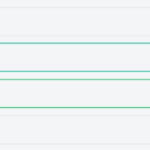Find Answers and Get Support › Forums › Cera – Intranet & Community Theme › Compatible Plugins › LearnDash › Different colour for incorrect answer
- This topic has 3 replies, 2 voices, and was last updated 3 years, 6 months ago by
Manathan.
-
AuthorPosts
-
@themodactyl
- 0 Topics
- 6779 Posts
Hi Amey,
Thank you for your precious feedback. There is definitely an issue in our theme which will be fixed in the next update.
We’ll be back to you as soon as the update is available.
Waiting the update, simply add the following code snippet to your website:
/** * change the border color of wrong answer in learndash */ .learndash-wrapper .wpProQuiz_content .wpProQuiz_questionListItem.wpProQuiz_answerIncorrect label{ border-color:red !important; }To add this code snippet to your site, we recommend that you paste it to the Custom CSS panel of your WordPress Customizer. Just go to your dashboard and navigate to “Appearance > Customize > Additional CSS”.
Pasting your code snippet there should do the trick for you.Also, it’s important to remember that we share snippet only to solve issues with our theme. Any further request for CSS snippets will have to be part of a defect that needs to be fixed urgently. No snippets will be shared otherwise.
If you want to go further with the customization of your website, we advise that you require customization work.
Regards,
April 16, 2021 at 09:35 #30665@themodactyl- 0 Topics
- 6779 Posts
Hi Amey,
We recently released a new version of your theme. Updating your theme, Grimlock plugins and all the other recommended plugins to the latest version should fix this issue.
If you have correctly updated the theme and Grimlock, the problem should now be fixed. You might still be seeing the issue because your browser cache is showing you an older version of the page (browsers do that to load pages faster). So to see that the issue is resolved you will need to empty your browser cache and reload the page. If you want to read more on what browser cache is and how to clear it, here is an article that might help you: How to Clear Internet Cache in Every Major Browser.
To update your theme, you can download and install the Envato Market plugin (envato.com/market-plugin/) on your WordPress site.
Once the plugin is installed and activated, go to “Envato Market” in your admin menu and follow the instructions under “Activate Envato API Connection”.
When this is done, you will see your purchased themes under the “Themes” tab and you should be able to update your theme from there by clicking the “Update available” button.
Cheers,
🍾 2022 is coming ! 🥂
From December 25, 2021 until the January 2, 2022 included, our support forum will be closed as our team will be enjoying Christmas and New Year’s Eve with their families. We’ll be back on January 3, 2022. Be sure that we’ll do our best to manage all your topics as soon as possible.
We thank you for your understanding and we wish you a Merry Christmas and a Happy New Year!December 13, 2021 at 17:53 #37503 -
AuthorPosts
The topic ‘Different colour for incorrect answer’ is closed to new replies.