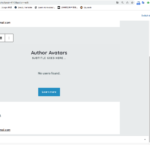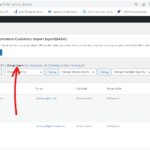Find Answers and Get Support › Forums › Cera – Intranet & Community Theme › Compatible Plugins › BuddyPress › “Grimlock Author Avatars Section” block
- This topic has 10 replies, 2 voices, and was last updated 2 years, 11 months ago by
Manathan.
-
AuthorPosts
-
Paul WanParticipant@paulwan
- 8 Topics
- 33 Posts
Hi Manathan,
Please refer to the test page https://meetone.net/test4/
1.The “Grimlock Author Avatars Section” block displays a very large avatar in the backend editing page, as attached.
2.Queries for users with the group leader role cannot be displayed.
3.Author Page no found.Please help!
ThanksPaul Wan
July 5, 2022 at 06:43 #41414@themodactyl- 0 Topics
- 6779 Posts
Hi Paul, 🙂
- Thank you for your precious feedback. There is definitely an issue in our theme which will be fixed in the next update.
- If you have created some users manually, the reason why you can’t see them is because BuddyPress will only show members considered as “active members” on the site. Even if you manually activated the users, you need to log in with each user account at least once so that BuddyPress considers them as active members. To make it easier for you, you can install the “User switching” plugin (https://wordpress.org/plugins/user-switching/). This plugin will allow you to browse your members list, then click on “Switch to” on the user of your choice. After switching, a link will appear at the bottom of your site to switch back to your admin user. You can then repeat the process for all your users and they should appear in your members page.
- Are you referring to this page? https://meetone.net/members/
Hope this will help you. We’ll be back to you as soon as the update is available. Let me know if you need more explanations.
Regards,
July 5, 2022 at 09:06 #41419@themodactyl- 0 Topics
- 6779 Posts
We have just released a new update of Grimlock. Updating this plugin to the latest version should fix the issue you were facing with the display of authors in Gutenberg editor.
After the update, the problem should now be fixed. However, you might still be seeing the issue because your browser cache is showing you an older version of the page (browsers do that to load pages faster). To see that the issue is resolved you will need to empty your browser cache and reload the page. If you want to read more on what browser cache is and how to clear it, here is an article that might help you: How to Clear Internet Cache in Every Major Browser.
Kindest regards,
July 5, 2022 at 10:57 #41421Paul WanParticipant@paulwan- 8 Topics
- 33 Posts
Hi Manathan,
1. Thank you very much for the quick plugin update,
2. Thank you very much for providing “switch plugin”, I need it very much, but the problem I mentioned is not that I can’t see some people, but there is an option in the plugin attribute to show the user role “Group leader”, the user of this role (group leader) is not shown at all. please see attached,
3. No, I refer to this page: https://meetone.net/author/sandra/Thanks
July 5, 2022 at 20:09 #41428Paul WanParticipant@paulwan- 8 Topics
- 33 Posts
Hi Manathan,
Please help problem 3, Author Page no found, this page: https://meetone.net/author/sandra/
Thank youJuly 6, 2022 at 03:42 #41432@themodactyl- 0 Topics
- 6779 Posts
Hi Paul,
Thank you for these specifications! 🙂
Issue number 2:
Grimlock Author Avatars block allows you tu display members based on the role. On the directory, you can filter members based on the member type. The reason why you don’t see anyone when selecting the role “Group Leader” is because it seems no member has this role. However, they have the Group Leader member type, this is why it’s working in the directory. I suggest you to attribute the right role on the members and they should be visible.
Issue number 3
The profile of Sandra is located in this url: https://meetone.net/members/sandra/
When visiting the “author” profile, the content that the author created is displayed on this page. The reason why this page is empty might be related to the fact that this authors did not (yet) create any content. Is it the case?Hope this will help you. Let me know if you need more explanations.
Cheers,
July 6, 2022 at 13:25 #41437Paul WanParticipant@paulwan- 8 Topics
- 33 Posts
Hi Manathan,
There are still 5 of them is Group Leader user role and as shown in the attached picture, but no user will appear when you select Group Leader.The most important problem is that even if you select the author role, you cannot specify a specific single user, and no profile appears, including – basic or extended profiles.
I just want to put it in the learndash course and have the instructor information for this course, but I can’t do it.
please help.
Thank youJuly 7, 2022 at 08:50 #41452Paul WanParticipant@paulwan- 8 Topics
- 33 Posts
Issue 3,
Sandra created the course,she is the authour of the course, but it doesn’t show up at https://meetone.net/author/sandra/July 7, 2022 at 09:00 #41453@themodactyl- 0 Topics
- 6779 Posts
Hi Paul,
Group Leader not showing in Grimlock Author Avatars block
Thank you for your precious feedback. There is definitely an issue in our theme which will be fixed in the next update. We’ll be back to you as soon as the update is available.
Cannot specify author in Grimlock Author Avatars block
Indeed, this feature is not possible. However, you can specify which member you don’t want to display.
Display Author information
If using these blocks don’t suits your needs, you create yourself a section to display some of the information about the author by using standard block as columns, image, title and paragraphs. Then, using the buttons block, you can add a link to the member profile. What do you think?
Author profile is empty
The author page is manage by default by WordPress to display posts. Only posts created by the member will be displayed in this page. In case you would like to display the courses, I’m afraid we have no clue. 🤔
It’s best if you try to reach the plugin authors. They might have a solution we don’t know of. To go further, we invite you to post your request on their support forums: learndash.com/support.
Don’t hesitate to share their feedback with us. I’m sure it will help other users facing the same issue. By doing this, you’ll make a great contribution to this forum, and we thank you very much for that! #SharingIsCaring 💪🏻If you have further questions or requests, feel free to create other forum topics.
Best,
July 7, 2022 at 16:06 #41468 -
AuthorPosts
Hi there,
This topic has been inactive for a while now so we will be closing it to keep the forum tidy. Don't hesitate to create a new topic if you still need help and we'll be glad to help you!
Best regards,
The Themosaurus team.
The topic ‘“Grimlock Author Avatars Section” block’ is closed to new replies.