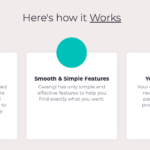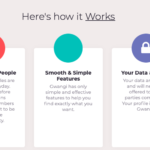Find Answers and Get Support › Forums › Gwangi – PRO Multi-Purpose Membership, Social Network & BuddyPress Community Theme › Theme Customizer › Menus › Edit the Appearance of a Menu in Homepage
- This topic has 6 replies, 2 voices, and was last updated 3 years, 8 months ago by
Manathan.
-
AuthorPosts
-
ReneParticipant@renme1
- 10 Topics
- 27 Posts
Thank you for your time in advanced.
I know this is a silly question but I can’t seem to find where to edit this block. I’m using the Gwangi theme.
I’m working on this website for someone else & I’m not allowed to disclose the website just yet. I apologize for inconvenience.
Best of all wishes.
October 14, 2021 at 20:28 #35941@themodactyl- 0 Topics
- 6779 Posts
Hi Rene,
Don’t worry. 🙂
The “Find People Near You” and “Let’s Make Dating More Human & More Simple” section of our demos are populated with WordPress navigation menus. For instance, you can edit “Feature – homepage” in the admin panels of your website.
You can change the text displayed by editing the description from each menu item in the menu section of your admin panel. If the description text area isn’t visible, please review your screen options, at the top right of your screen: How to edit the text in a menu?
More on this in the following video tutorial:
Finally, it’s not directly related with your initial question but you might be interested in changing the colors or the icons for this menu. Please read the following topic if you wish also to do so:
Regards,
October 15, 2021 at 11:04 #35967@themodactyl- 0 Topics
- 6779 Posts
Hi Rene,
We recommend that you use Login With Ajax as it can help you with redirecting users to a page after they have logged in. Simply activate the plugin and go to “Settings > Login With Ajax”. There, under “Redirection Settings”, you will be able to set the URL of your second homepage that you wish to redirect them to.
Usually, we won’t recommend using both Grimlock Login and Login With AJAX as they almost serve a similar purpose (styling the login forms) but in your case, Login With Ajax will make the login experience a bit smoother using Ajax and it will also provide the redirection needed. On the other hand, Grimlock Login will keep on handling the styling for default WP login forms, when -and only when- they’re visited by your members.
Best,
October 18, 2021 at 11:46 #36025 -
AuthorPosts
Hi there,
This topic has been inactive for a while now so we will be closing it to keep the forum tidy. Don't hesitate to create a new topic if you still need help and we'll be glad to help you!
Best regards,
The Themosaurus team.
The topic ‘Edit the Appearance of a Menu in Homepage’ is closed to new replies.