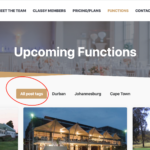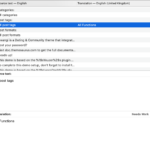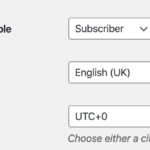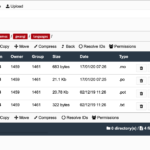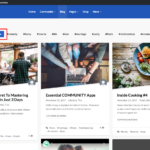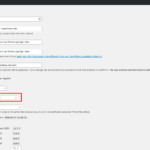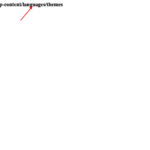Find Answers and Get Support › Forums › Gwangi – PRO Multi-Purpose Membership, Social Network & BuddyPress Community Theme › Website Setup › Posts › How to change the wording on the "all post tags" tag filter on the posts page.
- This topic has 10 replies, 2 voices, and was last updated 5 years, 5 months ago by
Themosaurusrex.
-
AuthorPosts
-
Jessica WrightParticipant@silverharecreative
- 1 Topics
- 5 Posts
Hi there,
I have set my posts page to filter using tags, but I want to change the “all posts tags” to “all functions”, as users will not know what ‘post tags’ are – the wording is confusing as my post page is being used to as a list of upcoming functions.
See in the uploaded image, the bit circled red.
Thanks!
January 15, 2020 at 14:38 #9294@themosaurusrex- 0 Topics
- 2048 Posts
Thank you for purchasing our theme! ?
Unfortunately, I cannot see your attached image. Can you make sure it has been uploaded?
Thank you.
January 16, 2020 at 10:17 #9306Jessica WrightParticipant@silverharecreative- 1 Topics
- 5 Posts
Hi Olivier,
I tried again to upload the picture, and have tried again here. Can you perhaps go to the url to see the filter I am talking about?:
https://classydating.co.za/blog-2/Just to remind you: I want to change “All post tags” to “All functions”
January 16, 2020 at 10:45 #9312@themosaurusrex- 0 Topics
- 2048 Posts
OK. Thank you very much for sharing this with me. It’s much clearer. ?
I would suggest that we change this without adding any code and without editing the templates. Translating your theme in your own language should do the trick, even if it is obviously not what is traditionally done.First, please go your WP settings to check in what is the language currently selected for your website. For instance, if you see “English (United States”, it means that your language name is actually “en_US”. Then, you can generate the translation files for your theme for “en_US” using the given “gwangi.pot” that you will find under
wp-content/themes/languages. Finally, simple search for “All post tags” with Poedit (recommended), use it to translate the strings to “All functions” and make sure to save your translation files before exiting Poedit.It should solve your issue. (Please see attached.)
If you wish to know more about theme translations, please read the following post:
Kind regards,
January 16, 2020 at 14:17 #9343Jessica WrightParticipant@silverharecreative- 1 Topics
- 5 Posts
Hi Oliver,
Thanks for this! I followed the instructions and translated the problematic wording as directed in my FTP folder (see attached images; MY Poedit files are saved in the FTP folder, and you can see the translation in my Poedit file), but the changes do not reflect on the site… I’m not sure what I am doing wrong.
Please help!
Thanks!
January 17, 2020 at 08:33 #9356@themosaurusrex- 0 Topics
- 2048 Posts
OK, no worries. Let’s find out why it doesn’t work!
Can rename both files
gwangi-en_GB.moandgwangi-en_GB.poplease? Once you have renamed them, can you make sure to place them in thewp-content/languages/themesdirectory of your site please? This will also ensure that the files will not be lost during a future update.Also, can you share a screenshot of your admin language settings page please ?
Thank you.
January 17, 2020 at 11:22 #9361Jessica WrightParticipant@silverharecreative- 1 Topics
- 5 Posts
Hi Olivier,
Done and done:) Please see screengrabs of where I have saved the translation files in the FTP folder and the language settings on my site.
It’s still showing “All post tags” unfortunately:(
January 19, 2020 at 10:39 #9377@themosaurusrex- 0 Topics
- 2048 Posts
This reply has been marked as private.January 20, 2020 at 14:28 #9385@themosaurusrex- 0 Topics
- 2048 Posts
Thank you for sending me your files. Actually, everything must be correct with those as they work fine with my Gwangi demo. (Please see attached.)
Can you make sure to place them in the
wp-content/languages/themesdirectory of your site please? From your previous replies, it seems like your files are still located in the languages directory of your theme. They should be in the theme languages directory of your website, where you will also find the translation for other themes. (Please see also attached.)
Furthermore, this important to ensure that the files will not be lost during a future update.I hope this will help you. ?
Cheers,
Blog-–-Gwangi
General-Settings-‹-Gwangi-—-WordPress
Index-of-wp-themes-gwangi-demo-wp-content-languages-themes
January 21, 2020 at 18:24 #9433Jessica WrightParticipant@silverharecreative- 1 Topics
- 5 Posts
Hi Olivier,
Yay, it worked! You were right; I had the files saved in wp/content>theme>Gwangi>languages but not in wp/content>languages. Once I did this it worked!
Thanks so much for your patience and help!
January 22, 2020 at 07:25 #9436@themosaurusrex- 0 Topics
- 2048 Posts
January 22, 2020 at 09:30 #9437 -
AuthorPosts
The topic ‘How to change the wording on the "all post tags" tag filter on the posts page.’ is closed to new replies.