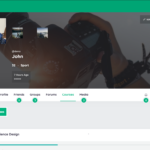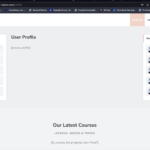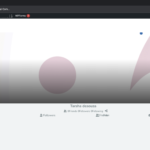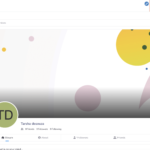Find Answers and Get Support › Forums › Cera – Intranet & Community Theme › Popular Features › Member Profile › How to set up the profile page
- This topic has 7 replies, 2 voices, and was last updated 1 year, 11 months ago by
Manathan.
-
AuthorPosts
-
VeroParticipant@vericcio
- 2 Topics
- 7 Posts
I am trying to set up the profile page but It seems to be blank and with two side bars.. I spent over two hours searching through the forum and I cant find any docs about the how to create pages, I would like some information on how to create pages in general or a small tutorial for me to get the hand of everything if this exists that would be great.
For now this question is in relation to the profile page, how can I edit this, how can I get it to show like the demo with the cover pic the avatar pic and the small menus inside the profile page. How can I get it to link up with courses.
I would be more than happy to read documentation if you can lead me to it.I will attach a picture of my profile page and the demo.
Thanks again!
VeroJuly 7, 2023 at 19:25 #45574@themodactyl- 0 Topics
- 6779 Posts
Hi Vero,
Thank you for buying our theme. We hope it will meet all your expectations! 🙂
it seems some plugins are missing. 🤔
In this case, we really suggest you to reset your WordPress database using WP Reset (https://wordpress.org/plugins/wp-reset/) and start fresh with our setup wizard.
You can easily install the theme by relaunching the setup wizard, as it will programmatically do every steps for you. Then, can you please check your profile to see if all is working?
Regards,
July 8, 2023 at 09:34 #45577VeroParticipant@vericcio- 2 Topics
- 7 Posts
Hi there, It seems the peepso plugin was missing, I do not want to reset because it would meaning loosing all the content I have already done. I originally used the set up wizard so I am unsure why this did not work. I have applied the peepso plugin and now in the customizer view it seems to display correctly however when I look at the site live its layout is strange… (in the screenshots you can see the avatar is flipped and the UI overlaps)
Also on another side note, how do we use the grimlock sections? I am trying to customize content after adding a new grimlock section and it wont even allow me to write any text… where as if there is a grimlock section already in the widget section it allows me to change layouts, add text etc… Im finding this a little frustrating and having a hard time finding any documentation here… I found eventually I had to go into block settings to get the same kind of behavior..
July 14, 2023 at 13:02 #45613@themodactyl- 0 Topics
- 6779 Posts
Hi Vero,
I don’t understand why you needed to install Peepso plugin. We do not use this plugin in our demo. 🤔
I’m quite confused. It’s best if we take a quick look at this. Could you create a new website user for us please? If possible with administrator capabilities so we can make a quick check of your settings.
You can post the user name and password in your next reply and mark it as private to keep this between us.Also, are we free to deactivate plugins for our tests? In this case, I invite you to make a backup before we investigate your website further in order to make sure you don’t loose any data if something goes wrong.
Concerning the Grimlock Section, to edit the text, it depends of where you are:
- In Gutenberg editor: When selecting Grimlock Section, please go to the right panel ans select the “Block” tab. Then, you’ll be able to edit the texts and settings through the tabs you can find there.
- In a widget area: Please select the Grimlock section. Then, on the quick toolbar displaying on the top, click on the three dots to select “Show More Settings”. Then, you’ll find all necessary options to customize your Grimlock Section.
Hope this will help you.
Thank you.
July 16, 2023 at 11:29 #45622VeroParticipant@vericcio- 2 Topics
- 7 Posts
Hi thanks for the instructions on Grimlock that makes sense to me now, was this written down anywhere in the docs just wondering?
I will close this issue out as its more of an issue with how im setting up the site, I did not realize peepso was not being used in this theme and switched it to buddypress and all is well. Thanks for the help!
I will open another support ticket soon in regards to the login and I will send through the admin user.
July 24, 2023 at 19:20 #45717@themodactyl- 0 Topics
- 6779 Posts
Hi Vero,
This article explain all the Grimlock Section widget’s features.
However, we did not explain how to display these options as this is the standard behavior of all widgets. We’ll add some explanations in this article in the future to make it clear. Thanks for your contribution! 🙂
Best,
July 25, 2023 at 10:21 #45723@themodactyl- 0 Topics
- 6779 Posts
You’re welcome, Vero! We value constructive criticism. We live to read some feedback from our customers, and we’re glad to read you appreciate what we’ve done. 🙂
If you’re happy with our theme, feel free to review our theme on our Themeforest page dedicated to Cera: Intranet Community Theme.
It’s very appreciated and it helps us making our products more known to new potential customers, which allow us more time to improve the quality over time and develop new features. It’s a win-win !
And by doing this, you will be making a great contribution to our community! #SharingIsCaring ❤️
Thank you!
July 27, 2023 at 10:09 #45765 -
AuthorPosts
Hi there,
This topic has been inactive for a while now so we will be closing it to keep the forum tidy. Don't hesitate to create a new topic if you still need help and we'll be glad to help you!
Best regards,
The Themosaurus team.
The topic ‘How to set up the profile page’ is closed to new replies.