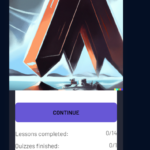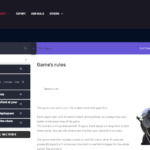Find Answers and Get Support › Forums › Armadon – Gaming Community WordPress Theme › Made with Armadon ❤️ › Lreanpress Darkmode, Menu header background image
Tagged: Waiting for Themosaurus
- This topic has 5 replies, 2 voices, and was last updated 1 year, 3 months ago by
Manathan.
-
AuthorPosts
-
Pierre DParticipant@pierredelattreprof
- 4 Topics
- 7 Posts
Dear Themosaurus support,
I haven’t found an answer to those questions in your very helpful documentation, so I’ll try it here.
The first 2 questions are related to the learnpress plugin I’ve activated on the Armadon theme:
1- On a course section, How can I make the small block with the “continue” button on the right to match with the theme? The white background looks ugly.
2. On the lesson, I have the same problem: The Lesson block appears on top of the rest, with an ugly (not matching) white background, how could I change that? On top of it, the drop-down menu goes under the learnpress lesson block, so you can’t access the menu on that page, you need to go on onother page.The third one is related to the fact that I’m trying to add a background image that matches the header where the menu is. The image is custom made so I can resize it. The problem is that there’s no easy way to make it match the menu header. Is there any solution that doesn’t require us to mess around with the css?
Thank you in advance for taking the time to read me!
January 30, 2023 at 11:52 #44023@themodactyl- 0 Topics
- 6430 Posts
Hi Pierre,
Thank you for buying our theme. We hope it will meet all your expectations! 🙂
We’ll be glad to help you. However, could you provide us with screenshots of your website please? Please don’t hesitate to comment or highlight your screenshots to help us better understand your issue.
Thank you for bring this third issue to our attention. We’re glad to answer any question related with the setup of our theme. However, it is very difficult for us to provide the best support possible and to keep track of issues and their resolution if so many questions are asked in the same topic.
Moreover, it’s easier for us to share the resolution for a single issue with other members of our community facing the same problem.So, could you move your other question into a different topic, please? One question = one topic.
By doing this, you will be making a great contribution to this forum, and we thank you very much for that!Thank you.
January 31, 2023 at 08:17 #44031Pierre DParticipant@pierredelattreprof- 4 Topics
- 7 Posts
For some reasons my screenshots din’t pass. Here they are, with the related questions and page link:
-Questions:
1- On a course section, How can I make the small block with the “continue” button on the right to match with the theme? The white background looks ugly.
2. On the lesson, I have the same problem: The Lesson block appears on top of the rest, with an ugly (not matching) white background, how could I change that? On top of it, the drop-down menu goes under the learnpress lesson block, so you can’t access the menu on that page, you need to go on onother page.-link: https://arkhante.com/courses/apprentice-learn-the-basics-of-ctas-trading-card-game/
February 6, 2023 at 09:50 #44112@themodactyl- 0 Topics
- 6430 Posts
Hi Pierre D,
Concerning the “Continue” button, it isn’t available with LearnPress plugin. This button is displayed thanks to LearnDash.
Thank you for your precious feedback. There is definitely an issue in our theme which will be fixed in the next update. Until the next release, simply add the following code snippet to your website:
/** * FIX: Adapt Dark Mode to LearnPress */ ul.learn-press-nav-tabs, .course-summary-sidebar .course-sidebar-preview, #popup-course.course-summary{ background-color:var(--grimlock-archive-post-background--color); color:var(--grimlock-archive-post-color); } .content-item-wrap .course-item-title{ color:var(--grimlock-archive-post-title-color); } .content-item-wrap .content-item-description p{ color:var(--grimlock-archive-post-color); } #learn-press-course-tabs ul.learn-press-nav-tabs li.course-nav label{ background-color:var(--grimlock-archive-post-background-color); color:var(--grimlock-archive-post-color); transition:all 0.3s; } #learn-press-course-tabs ul.learn-press-nav-tabs li.course-nav label:hover{ color: var(--grimlock-button-primary-color); background: var(--grimlock-button-primary-background-color); } ul.learn-press-nav-tabs .course-nav.active::after{ display:none; } #popup-course #popup-header{ border-bottom:0px; }To add this code snippet to your site, we recommend that you paste it to the Custom CSS panel of your WordPress Customizer. Just go to your dashboard and navigate to “Appearance > Customize > Additional CSS”.
Pasting your code snippet there should do the trick for you.Also, it’s important to remember that we share snippet only to solve issues with our theme. Any further request for CSS snippets will have to be part of a defect that needs to be fixed urgently. No snippets will be shared otherwise.
If you want to go further with the customization of your website, we advise that you require customization work.
Regards,
February 6, 2023 at 14:58 #44135 -
AuthorPosts
You must be logged in to reply to this topic.